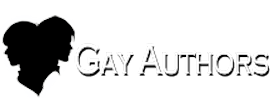I’ve purchased author/editor status and completed all my edits, so how do I submit my story?
*Important Notes*
- You must submit your story before you can add the chapter content. Complete all 4 steps to add your story content first.
- New stories are automatically posted with Prologue (Optional) and Chapter 1 as one unit. Do NOT add additional chapters until the story is approved.
- System requires Story, Chapter 1 and if added, Prologue all be approved before you can set publishing time.
- All stories or poetry under 1k in length must be posted as part of a flash fiction collection.
- Do NOT add photos, links, videos, etc... in the story text box. Photos can only be added in the cover photo area, and links and videos should only be added in the story or chapter notes. These must also adhere to GA content guidelines.
- Gay Authors is intended to be a Story Archive that people return to read old favorites. Do NOT post stories intended to be published off GA for profit. We understand that occasionally authors unexpectedly publish some content but removing stories from the site means authors cannot post later stories in the timeline if it is a series (becomes bait & switch requiring readers to purchase eBooks to understand series timeline/plot) and will prevent authors from ever becoming a promoted author on GA. One option prior to publication could be moving a story to our Premium Content subscriber only section to limit access without deleting the story from GA. Authors interested in requesting a review and possible move to Premium should contact Cia prior to publication.
Where do I submit a story?
On the site menu bar, click ‘Stories’. Click on the 'Add Story' button below the story category list and just above the recent updates list of stories. Note: If you don't have this button, you have not become a site author by purchasing free author status (look at the very top of this page). Please complete that step before asking for help.
This brings up a pop-up window to select the story category. Use the drop menu to select the proper category (fiction, fan-fiction, anthologies, etc...). Click outside the drop menu box to close the drop menu, if necessary, then click on the Continue box.

There are 4 Steps on 4 separate tabs to complete (unless you choose FanFiction, it has 5 Steps on 5 tabs). Click on each tab near the top of the webpage to complete:
Step One
- Title: Your title will display everywhere, check your spelling.
- Link Title: This will self-fill when you type in the title, don’t change it.
- Authors: Your name is automatically added, and you can add any co-authors.
- Editors: You can add your Editor(s) if they are a GA Member.
- Beta Readers: You can add your Beta Reader(s) if they are a GA Member.
Scroll up and click on Step Two in the bar above the General Details title

Step Two
-
Description: This will tell people what your story is about in 500 characters or less. This is the same as a Book Blurb. Do not post images in this text box. This description should be for all audiences.
- If you copy from another site, it is recommended you use the 'paste as plain text' option below the text box that appears to remove extra formatting.
- Story Note: Similar to Description, but this is a personal message area to readers that will appear under the story information when the story is posted. This is also the field to use if you need to add relevant images that adhere to the site posting guidelines to the story detail page. Images should be hosted in a GA Gallery album and uploaded using the Insert Other Media option.
- Story Copyright: Basic copyright automatically added. Change if you have a custom copyright notice. If you post fanfiction, please adjust this automatic notice to reflect that information.
- Story Banner: Select browse to choose an image from your computer*. This is the story banner only promoted authors can use on a story. *Images must comply with site content guidelines.
- Story Cover Image: Select browse to choose an image from your computer. This is an image that will appear below the chapter listing. Please limit your image to a reasonable size and follow the signature guidelines in regards to gif/animations. *Images must comply with site content guidelines.
Scroll up and click on Step Three in the bar above the Details title
Step Three
-
Genre: Set Sub-Genre. Choose 1-3 for contemporary stories and no more than 6 or 7 for speculative fiction.
- For more details, see Genre FAQ: https://gayauthors.org/faq/stories-archive/author-questions/how-do-i-select-the-correct-genre-r138/
- Audience Rating: Everyone = No sex, explicit violence, excessive swearing; Teen= off-screen sex, or non-explicit touching/making out, violence, swearing; Mature = Graphic sexual content, violence, other graphic content of any kind on-screen (Note: These ratings can be utilized for violent or graphic content other than sexual, but specific warnings should be included using the story/chapter note areas); Mature - Member Only = Same as mature, but only people logged into their Gay Authors account will be able to see it.
- Status: Complete = Done; In Process = Working On It; On Hold = Currently Not Working On. Do NOT post a new story in any of the On Hold categories. Those are utilized by an automated system that will change the story rating as needed.
Scroll up and click on Step Four in the bar above the Groupings title

Step Four
-
Tags: Select up to six. These help readers find your story, so make sure they apply to the story content.
- If you have sensitive content requiring story warnings, you must use the applicable tags as well.
For Some FanFictions, Scroll up and click on Step Five in the bar above the Tags title
Step Five
-
Custom Tags: Create / Select up to six. Custom Tags are limited to FanFictions as of 9/2023 update. These help readers find your FanFiction story, so make sure they apply to the story content.
- If you have sensitive content requiring story warnings, you must use the applicable tags as well.
Click Save Story (Or Submit to Moderation) (only after ALL 4 or 5 Steps are complete)
*After the story is saved, chapter content may be added.
Your Story is Now Added to the Archive, Now What?
- Once your story is added, it will display a bunch of status banners at the top. Each of these banners tells you the actions that need to occur.
- Included picture shows a FanFiction example, which has extra fields to add. (Fandoms, Characters, Relationships)

Next step:
-
If you are a FanFiction story, your next step is to click "Setup Fandoms" and add the correct Fandom(s).
- Optionally: Set up Characters if there are any listed for your Fandom. You may also set up Relationships if you have characters listed.
- Otherwise, you are ready to add Prologue and/or Chapter 1: https://gayauthors.org/faq/authors/author-questions/how-do-i-add-a-chapter-to-an-existing-story-r29/
-
 11
11