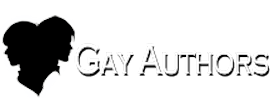How can I edit my profile?
There are many different options to customize what appears on your profile. Your Activity Stream, About Me, Stories, Blogs, and Albums appear automatically as you create the content. There are also a variety of ways to edit and customize what does and doesn't appear.
Not all groups have the same options, so some might or might not appear for you.
*Required information. No discrimination is allowed on GA but some basic information is required because we do allow minors, age 13 and up, to join the site. All other customizable fields are optional.
Edit Profile button
This appears next to the cover photo button on the cover banner. A pop up will appear and you can customize the following:
- Age Range (this is required)
- Gender Identity (up to you)
- Orientation (up to you)
- Purpose - Why are you here? You can click and drag or control click to select multiples
- Author News (Yes/No) - If you are subscribed to email updates, and select "Yes", then you will receive an email newsletter for Authors.
- Genre News (Yes/No) - If you are subscribed to email updates, and select "yes", then you will receive regular emails on stories for the genres you select in "Favorite Genres"
- Favorite Genres - Select by clicking and dragging or control-clicking to select multiples.
- Topic Display Title - Select the title for the words that will be displayed when you post.
- My Words - A short phrase -these words appear on your profile and posts below the title you choose above.
- Location - Your general location or state of mind.
- Interests - Tell us a little about what holds your attention. (optional)
- About Me - a general area to say your say to tell others about who you are. (optional)
- Public Email - a place to stick an email address that is visible to everyone. ( There is a spam risk in using this)
- Website URL - a link to your webpage /homepage/ social media
- Patreon/GoFundMe/Etc Link - Link to your Donations Page
Account Settings (found in the upper right corner profile drop menu)
To customize your information, please use the column of options on the left side of the page:
- Email address: Set account to receive notifications and communication from the site.
- Password: Change the password used to log in to the site.
- Account Security: First, type in your existing password. Then use options to enable Google Authenticator or Security Questions in case you need to verify your identity.
- Display Name: This is the user name that appears on your profile, the site, etc... Authors cannot change their names. Name changes are limited in a set period of time. To avoid confusion, don't use this unless absolutely necessary.
- Signature***: This allows you to place text, a graphic, link, etc... that will automatically appear below your posts/private messages, etc... Maximum of 1 image * Images up to 600 x 200 pixels * Images must adhere to GA content rules * Maximum of 10 URLs * Maximum of 5 lines.
- Facebook, Twitter, Google Plus, Microsoft: Enable these options in order to log in with the account information.
- Stories: Use these options to allow your favorite stories and authors or your story editors and beta readers to appear on your profile in the left sidebar.
**Fields that may appear on your profile:
- Congratulations, You Won: This image appears if you have the most liked content on GA on any one day. This is automatically generated.
- Reputation: This is the number of likes you've earned on stories, comments, forum comments, etc... The reputation and reputation title automatically generates.
- Followers: These people have opted to follow you personally. You can use the drop menu in the upper right corner of the box to choose to allow members to follow or not allow members to follow you. The link in the lower edge of the box allows you to see all followers.
- About 'Your Name': This shows your group banner, current site location/activity, rank, and birthday. This information is automatically generated.
- Profile Information: gender, sexuality, age, and optional interests. These are edited via the Account Settings.
- Author Logo/Bio: These fields are allowed for our promoted/site authors.
- Contact Information: Email address (only site staff can see members' email addresses)
- Profile Views: Shows total number of profile views as well as the last visitors. This is automatically generated.
- Story Editors, Beta Readers, Favorites: These fields are generated automatically from stories information and likes. These are edited via the Account Settings.
- Activity Stream: This shows all your site activity. This is automatically generated.
- About Me: Personal information shared. These are edited via the 'Edit Profile' button.
- Stories/Blogs/Albums: These are automatically generated when you create content.
How to add a graphic signature with a link
- Click on 'Account Settings' in the drop menu by your name in the upper right corner
- Click on 'Signature' in the column of options on the left side of the screen
- Upload photo via the "Drag files here to attach, or choose files" option (I browse via the "choose files: option)
- Select the banner you saved, wherever you saved it
- Click on the plus sign inside the circle that appears in the uploaded image below the text editor to 'Insert into post'
- Double tap on the image that appeared in the text editor
- Use the pop up box to add the url (link to the author listing or story, for example), change the title, resize the image if necessary, change the alignment
- Click update
- Click save at the bottom of the text editor/uploaded images area.
-
 1
1