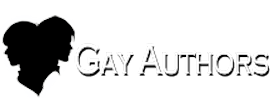How do I add a custom signature to my account that will appear below my posts?
Use the following steps to add or update your signature:
- Click on 'Account Settings' in the drop menu by your name in the upper right corner
- Click on 'Signature' in the column of options on the left side of the screen
- Upload photo via the "Drag files here to attach, or choose files" option (I browse via the "choose files: option)
- Select the banner you saved, wherever you saved it
- Click on the plus sign inside the circle that appears in the uploaded image below the text editor to 'Insert into post'
- Double tap on the image that appeared in the text editor
- Use the pop up box to add the url (link to the author listing or story, for example), change the title, resize the image if necessary, change the alignment
- Click update
- Click save at the bottom of the text editor/uploaded images area.
*Don't want to see other's signatures?
Toggle the button above the text editor to view or not view other's signatures along with their content. Green is enabled/gray is disabled.
*Signature Graphic Site Rules
- Only one graphic per signature, no larger than 600x200. All graphics must adhere to GA's content policy rules such as no nudity.
- No more than 5 lines
- No more than 10 urls (Link previews count as a graphic, so no more than one preview is allowed per signature)