Tech Tuesday - Spoiler Tags
Hello! Welcome back to Tech Tuesdays! Starting today, we are planning on bringing this feature back for you every Tuesday. Most of them will be short but will highlight either existing features or coming features.
Today, we will be going over the use of the spoiler tags. These are built right into the editor and should be used to hide information that would otherwise spoil someone's enjoyment. This often applies to the big twists you see in books, movies, tv shows, games, etc. It is considered rude and obnoxious by many to let out a big secret before others have had a chance to get to it themselves. On GA, you can hide text in many places like Stories, Forums, or Clubs. It's a good way to hide sensitive material such as reader reviews as well as large blocks of text that you want to share but don't want always visible, such as a story or chapter sample for feedback.
It is especially important for Gay Authors to use Spoiler tags because the activity stream shows content out of context. For example, the latest reviews and latest story/chapter comments can be seen in the stream, and it's very easy for someone to read a comment on a story they haven't had a chance to read yet. The information inside Spoiler tags is NOT shown in that stream.
How to use:
-
Click the "eye" icon on the toolbar.

-
Type your spoiler information inside the box that appears.

- Type the rest of your comment.
- Submit your comment.
and you get this:

Also, here is a video that walks you through it:
-
 17
17
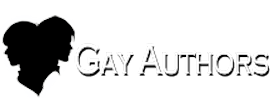







12 Comments
Recommended Comments
Create an account or sign in to comment
You need to be a member in order to leave a comment
Create an account
Sign up for a new account in our community. It's easy!
Register a new accountSign in
Already have an account? Sign in here.
Sign In Now