Safe mode is your friend
Windows XP is a wonder. It has thousands of files and a registry that turns mere mortals into jelly should they attempt to play with it.
As fancy as it is, Xp users can run into a lot of headaches. Viruses, worms and spyware (Oh my. ![]() ) are a sad fact of intenet life and anyone that has suffered their wrath won't soon forget it.
) are a sad fact of intenet life and anyone that has suffered their wrath won't soon forget it.
A feature of XP that many people either forget about or have never hear of is called Safe Mode. When you boot the system hit the F8 key and windows will load with a minimal set of drivers and allow you to unscrew whatever is screwed up. Tthe things that makes safe mode so appealing for diagnostics is that very few processes are loaded into memory and to interfere with things like virus/spware detection and removal or defragging the hard drive.
Safe Mode comes in several variations. First is Safe Mode with Networking which would give you web access if networking is actually working. The next layer of Safe Mode has no networking turned on and is 100% isolated so that you can clean up whatever mess you have on your hands without exposing a flakey PC to the wild, wild web. Last is Safe Mode with only a command line. Thar be dragons here so if you don't know what you are doing, leave this one alone.
You don't have to do anything very fancy to a windows box to create a software conflict, a condition where two or more programs are competing for the same resources. Windows is supposed to guard against this problem but it does happen. Usually systems that develop this problem have been used for a while, have lots of programs loaded. The system begins to slow down, lock-up for no apparent reason or have start-up or shut-down hang-ups (system boots or shuts down very slowly).
Another friend to windows users is the Windows Task Manager or the little box you get when you hit control-alt-delete. When you have symptoms like unexpected lockups and startup/shutdown hangups, take a careful look at Windows Task Manager. You will be able to see how much memory and CPU time that all of the various programs (processes) that running on your computer actually use. If either CPU or memory usage VERY LARGE compaired to outher programs, that may well be your problem. Try killing it and see how your system behaves with out it.
Another sign of trouble under Task Manager is too many processes are running at once. This could mean that spyware is loading up and running
Don't worry. In windows, there is usually a dozen programs to do most anything. If you have to throw one out for behaving badly, chances are you can find another one that is better and will play nice with your operating system and other programs.
OK- Here's a menu for a pretty good diagnostic session. If you do this about once a month, you'll save yourself a lot of greif.
- Reboot system, hit F8 while system is loading and come up in SAFE mode
- Run your anti-virus program
- Run your anti-spyware program
- Run CCcleaner [free utility that eliminates temporary and junk files)
- Run a registry checkup program to clean up and optimize your registry.
- Empty your Trash folder.
- Run defrag on your primary (usually C:) drive partition.
- Reboot your system to standard Windows.
In my next entry I will list some programs and links to both free and commercial software + the pros and cons of freeware vs commercial software.
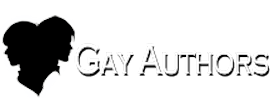





1 Comment
Recommended Comments
Create an account or sign in to comment
You need to be a member in order to leave a comment
Create an account
Sign up for a new account in our community. It's easy!
Register a new accountSign in
Already have an account? Sign in here.
Sign In Now