Tech Tuesday - Chapter Text Controls
One of the most important aspects to our Stories software is allowing members to make the reading window fit their need for reading. Whether that is to adjust the text size, the contrast, the indents or the width of the text window. Here are the controls:

Text size should be obvious here. The green highlight, as shown here, means that the current text is larger than the default text. If you have no highlight, then you have default text size. If you have A- highlighted, then your text size is set smaller than default.

Text Window Width is whether the entire window is filled or not. This is mostly used on the desktop with a wide screen. There is no need on smaller screens.

Contrast Mode shows a dark background. This helps to save battery and your eyes on mobile devices.
I hope this blog helps you understand the power of our text controls. You can have any combination of the controls and it is stored on your device so you just need to set it once and it'll remember.
-
 16
16
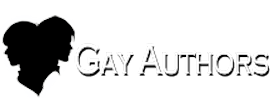






7 Comments
Recommended Comments
Create an account or sign in to comment
You need to be a member in order to leave a comment
Create an account
Sign up for a new account in our community. It's easy!
Register a new accountSign in
Already have an account? Sign in here.
Sign In Now