Tech Tuesday - Activity and Activity Stream
When we upgraded to the new software, we picked up a very powerful tool called the Activity Stream. The cool thing here is that it has not only built-in options, but you can create your own as well. We'll start with the most important two, right up front.
First. All Activity. You can find it by going to the Activity option on the Main Menu and Selection the top option on the Sub-Menu, All Activity.

This immediately shows you all the latest new content on the site. You can view this in 2 different ways. Expanded and Condensed. The system remembers your preference.
Expanded:

Condensed:

(You can see that for the forums, the Forum name is in the colored bubble, just like in Fluid View, which we highlighted here last week. And you get a rare glimpse into the Site Moderator forum... We're discussing a blog Renee is posting tomorrow (Wed) on improving the quality of the tags, descriptions etc on Stories)
There are icons next to the content to tell you what the content is:
 A forum comment, two story comments and a blog comment. Story related items are little books. Forum items are little chat bubbles.
A forum comment, two story comments and a blog comment. Story related items are little books. Forum items are little chat bubbles.
That covers All Activities, so the next important item is Activity Streams. These are customizable. The default Activity Stream is "Latest Stories" You can set this to anything you like.
You can find all the default stream under your name:
 (That little triangle is the Moderator Report function, for those that are curious)
(That little triangle is the Moderator Report function, for those that are curious)
If you have changed your default stream, that'll be different.
There is a LOT going on in the Activity Stream. First, like the All Activity we covered first, you can view story updates as Condensed or Expanded. It works the same way. The icons for content are the same, this time, since we are looking at only stories, they are all the story icon. The big change here is there is now the large white "filter box".
The filter box is how you set options. It has the following items:
- Show me - This sets what get's shown. You can choose between Content (like a chapter) or Content and Comments/Reviews. You can also filter items using tags. If you type a tag in that box, it'll show you only things with that tag.
- Content Types. This is how you pick what get's shown. The Story Updates Activity Stream shown above, it shows you Stories and Story Chapters. That means it shows new stories that are posted and new chapters are posted. There is a blog post all it's own on just how you can play with that.
- Read Status - Default is everything. you can set up a stream to show you only story updates you haven't read. Important! "Read" is forum software for "Clicked on". It is like your notification pop up window. "read" is really loosely defined.
-
Ownership - Default is everything. I could have it show only things I've posted. Or I can specify an author. Example:
-
- Following - Default is everything. You can choose to show updates for only stories you follow, for example.
- Time period - Default is Any, which also displays as Last 365 Days. You can filter items during the last year. It does seem pretty quirky on how successful that works.
- Sorting - Newest First is the default. You can reverse that.
If you make changes to an existing stream, it asks if you want to save. If you say yes, it'll keep your stream settings and you can go back to it whenever you like. There are also a ton of existing Activity Streams availible already. You can use them or you can modify them. Example, you can change the Latest Blog updates to Latest Blog Updates of just this blog.

I hope this helps everyone understand the power of the system just a bit more. Let me know if you want to know more.
-
 15
15
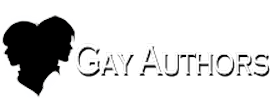





6 Comments
Recommended Comments
Create an account or sign in to comment
You need to be a member in order to leave a comment
Create an account
Sign up for a new account in our community. It's easy!
Register a new accountSign in
Already have an account? Sign in here.
Sign In Now